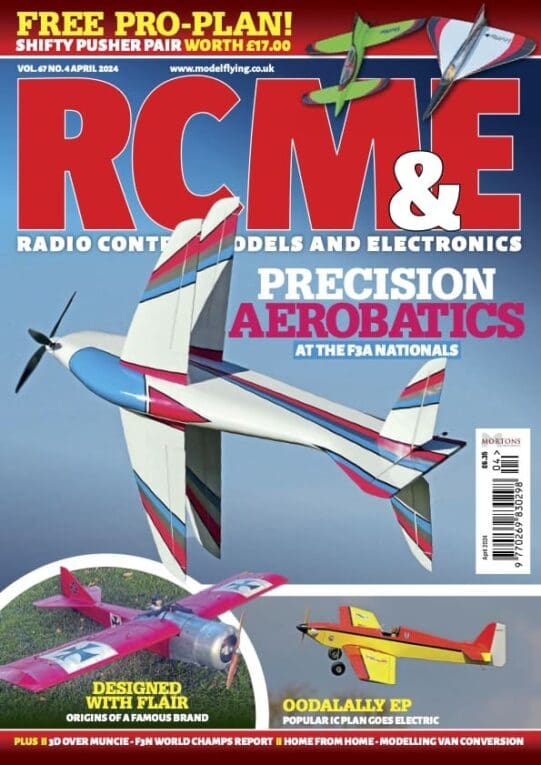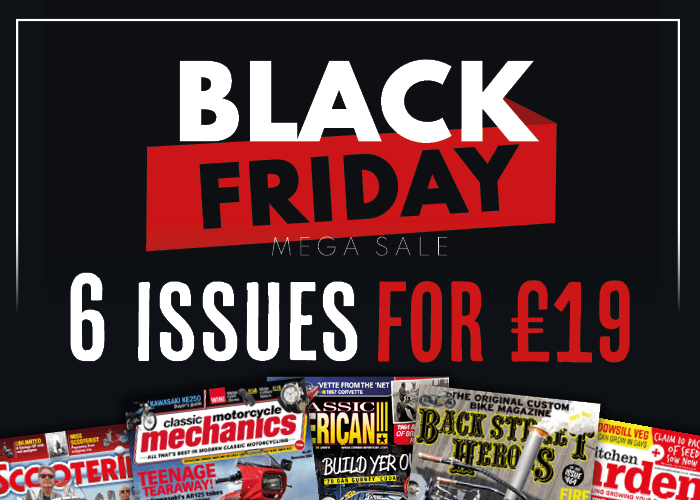The Evo 7 package includes a 7-channel 35MHz (FM / PPM 10kHz) Tx that’s equipped with a full complement of switches, sliders and two 3D digi-adjusters. A multi-function socket on the back provides the charge point, trainer, simulator and PC interface, and the unit is powered by a pre-installed 6-cell, 1500mAh, 7.2V power pack.
Also included is a 7-channel Micro-IPD Rx, together with a standard RF module. There are no servos, charger, Rx battery or crystals supplied and, whilst this might seem odd, it’s worth noting that the system is eminently suitable for use with other manufacturers’ equipment. Since our servo requirements are so specific these days, Multiplex have chosen to make us ‘masters of our own destiny’ in terms of selection, and have given us similar freedom in the frequency department. That said, I’d have expected a pair of charging leads to be included; first-time Multiplex users will surely be disappointed at their omission. For the record, a Multiplex charger with Tx and Rx battery leads will set you back £9.95, whilst a set of crystals cost £19.90. Anyway, to complete the package there’s a nicely produced, comprehensive operating manual.
TRANSMITTER DESCRIBED
The Tx looks clean, functional and isn’t over cluttered. Of ergonomic design it has a pleasant, balanced feel and the weight of the set is comfortable. The reach to the smooth-action gimbal sticks is easy on the thumbs, as is access to the two digital trim arrays. Trim buttons are sensibly positioned below the gimbal units and slightly inward to avoid unintended operation.
One particularly neat feature is the tilting LCD screen which makes visual acuity much better, especially in strong light; its angle is variable up to 30°. The Tx aerial, as well as being retractable, also swivels sideways by about 30° and then stands to just-off vertical from the set, this being the optimum angle for maximum power and range.
As you’d expect, the four primary controls are on the gimbal sticks, with the 5th and 6th channels (E and F) resident as two sliders in the centre of the fascia. Each has a smooth, ratchet-style movement with an indent to stop it in the centre position. Slider channel F is for flaps, and this can be mixed with ailerons if required, using the mix switch in the upper right-hand corner. Incidentally, this slider can be assigned to the other channels if flaps are not required. Slider E is assignable as any other function or channel. Channel 7 is on the left-hand side as a (non-proportional) 3-position switch and can be used for retracts, tow release etc. Beyond this there are a number of other switches:
A throttle cut button sits below switch J; depressing this when configured to a power model dips the throttle to a totally closed position and cuts the motor. A second button is situated on the opposite side of the transmitter under the landing gear switch, and is the trainer control point. If another Multiplex Tx is connected using a training lead you can transfer up to 5 channels to the pupil by pressing and holding this button.
You’ll notice that two digi-adjusters are positioned on the top left and right corners of the Tx; each rotates and depresses to scroll and access the contents of the menus. A forefinger runs smoothly across the dial to scroll quickly and when the appropriate information is highlighted, one of the digi-adjusters is simply depressed to select that element of the programming.
The keypad at the bottom of the Tx has 11 buttons in two rows; the top six provide immediate access to the six main menus and the five below are used for programming. Apart from the ‘enter’ key, they offer a secondary function for entering text; information such as model name and flight phase references are entered exactly as you would write a text message on a mobile phone.
Turning our attention to the RF module, installation is facilitated by removing the back of the Tx via two substantial slider fixers. A crystal is first installed into the module, after which the unit is carefully located on two sets of multi-pin connectors. The whole thing can be upgraded later by adding a further module (cost £55) to make the unit synthesised, or alternatively you can buy a fully synthesised module at the outset (£99.95) and save yourself the cost of Tx crystals. Incidentally, Multiplex also offer a synthesised Rx, so dispensing with crystals completely!
A small Allen key tool nestles under the aerial housing, used for adjusting the angle of the whole gimbal stick assembly if you so wish. Talking of gimbal sticks, a shorter set is provided, which I’ve decided to use since they suit my style and feel far more comfortable.
MULTIPLEX MINDSET
This set has extensive programming potential, and this programming takes a while to adjust to. It’s not as easy as with a JR Tx, however it’s more versatile. Ultimately, for the increased capability, the extra work is a small price to pay. Having said this, you will be pleased to hear that there are six templates for fixed-wing models and two for helicopters, which go much of the way to introducing a workable programme for starters. Be aware that this is no ‘switch on and go’ system – careful thought and studying of the operating manual is essential. In essence the operating philosophy is very quick and easy to use, and to obtain a simple programme is relatively quick. Learning the more intricate elements for a complex model does, however, take time and patience as you learn your way around the system.
The RF transmission signal can be switched off whilst you’re programming, indeed you’ll find this particularly useful when at home as it substantially increases the Tx operating time. To activate this facility the set-up button is pressed while the Tx is switched on, at which point the red light glows constantly to signify that there’s no signal. To transmit an RF signal, the Tx is then switched off and then on again without pressing this button, which is identified by a spanner symbol. The red button then flashes to signify an RF signal is being transmitted.
BACK TO BASICS
There are 15 model memories, with three flight phases for each model. Each flight phase has multiple choices; aero, 3D, hover, landing, cruise, speed x 2, thermal x 2, start x 2 and normal. In each flight phase a full programme can be tailored to fine-tune a specific performance profile.
The thermal setting, cruise setting and landing setting would be ideal for a large-scale glider or competition machine. In the thermal phase a touch of up elevator could be introduced with a little flap, the control surface movements being automatically reduced (on the travel adjust setting) to prevent over-controlling. The landing phase, on the other hand, could apply down elevator compensation with the crow brakes whilst increasing aileron movement, or perhaps reducing the differential rate.
STARTING OUT
Okay, let’s see how we kick this thing into life. The first job is to set the mode, followed by the language, and then type in the text you require on the display screen – this applies to model names and the user name.
The direct access buttons are the key to entering the menu, the three digi-adjusters subsequently do all the accessing / selection within the chosen menu (there are also three buttons on the lower line that do the same job, but do note that it takes a little longer using these).
To access the sub-menu, simply press the key with a spanner symbol twice until ‘set up’ is displayed, then scroll down to ‘control’ with either the up / down button or digi-adjuster. Press either ‘enter’ on the key or the digi-adjuster after highlighting this sub-menu, then scroll down one step to ‘mode’ and enter.
Scroll within this sub-menu to choose between mode 1 and 4, then press again to select. While you’re there you may as well adjust the spring tensions and ratchet on the back of the gimbal assembly to suit your mode. If you want to try a different feel, then adjust the angle of the whole gimbal assembly while you’ve got the little tool to hand.
Whilst in set-up, scroll to the bottom of the page and select ‘user’, which gives the option of German or English, and select. Then scroll down to ‘name’ and use the two rows of keys to type in and display your name or reference.
The next access button along is ‘transmitter controls’, which directs the dual rate, travel movement, exponential and trim step value adjustment (‘trim step’ allows you to choose how much movement you want assigned to the digital trim button). This ‘control’ menu is dynamic and only shows those controls relevant to the currently active model; others are suppressed to prevent confusion at this stage. Each element can be adjusted in the three selected flight phases. A tiny number appears beside ‘trim’ and ‘travel’ to indicate which of the three positions you are in at that time.
The button, third from left on the top row, is the ‘mixer’ menu. This provides a V-tail mix, which is selected as either on or off. When activated, the V-tail mix replaces the elevator +mix and offers a further menu of elevator-to-rudder mix with spoiler and flap combination mixes and a throttle trim mix, with two columns for the travel values of each, in both directions.
The combi-sw is for aileron-to-rudder mix, this being activated by the combi-switch N as shown on the screen. An arrow pointing downwards indicates that this switch is live in the down position. When the switch is ‘on’ an asterisk appears beside the arrow. Mixing values are different here and range from 2% to 200%, where the aileron is the master channel and mixes rudder with it (-2% to -200%, the rudder becomes the master channel and aileron follows). If 100% value is selected then full aileron movement produces full rudder movement, or, if 200% is set, full rudder travel mix is reached when the aileron travel is only half or full.
The ‘elevator+’ and ‘aileron+’ mixes also allow specially-matched combinations according to the model template chosen. For example, ‘elevator+’ provides compensating inputs for spoilers / airbrakes, flaps and throttle / motor. Again, the dynamic menu only displays the mixes relevant to the model / template selected. This mixing programme adds the signals / values of the individual inputs (therefore Multiplex chose the ‘sum’ symbol ?) and passes the combined mix to the aileron servos ‘aileron+’.
The servo symbol button accesses the calibration, assignment, monitoring and test running of the servos. ‘Calibration’ means setting up the direction of servo movement and altering the servo centre and end points in P1 and P5, and even the intermediate servo travel points P2 and P4. ‘Assignment’ shows the servo output sequence for channels one to seven; the servos must therefore be connected in this sequence, which is dictated by the model template selected and the radio brand (Multiplex, Hitec, Futaba or JR). You can still assign a different or particular control function to a specific channel; for example, I’ve assigned channel 5 as a tow release on a Multiplex servo with a two-point servo adjustment.
The timer button offers a display of ‘time elapsed’ since the transmitter was first switched on and, if you wish, an alarm can be set to count the motor run time for, say, an electric hotliner. Each time the throttle is opened by the Tx the timer counts the amount of time it’s used and counts down on the alarm setting, then shows the time remaining on the ‘difference’ display below.
Finally, the memory button accesses the sub menus: select model, copy, erase, flight phases, properties and new model. Opening the ‘select model’ menu lists all 15 model memories, but at this stage it will be blank. The model data is stored in a non-volatile memory; each model can be denoted with up to 16 characters, and the active model will be marked with a cross to the right of the model name on the display screen.
Copying and erasing model memories is straightforward and the instructions comprehensively cover how to select templates from the eight listed. This selection is simply accessed in the ‘new model’ sub-menu once the template heading has been chosen. The instruction manual provides a quick, step-by-step sequence using the template system, which enables a simple programme to be realised in a matter of minutes.
The template will instantly provide the basic set-up for the operator and explain in detail exactly what the template has set up and what further mixes and controls are available for that particular type of aircraft. These can be fine-tuned as you progress with the Royal Evo 7, but as supplied they’ll help you to bond with the technology more pleasingly at this very early stage!
OUTSTANDING
Getting to grips with this set will take constant use and referral to the instructions until the operating system has sunk in, and only then will you have synergy with this thinking person’s box of tricks. Much of the Multiplex programming philosophy has been passed across to the Evo 7, but it’s been made considerably simpler in order to introduce new users to the flexibility and capability of the system. The price reflects Multiplex’ intent to have the Evo 7 compete as a sophisticated entry level outfit. Buy one and their back-up, in terms of upgrades and support products, will inevitably make you a hardened Multiplex customer for life.
Check out the Multiplex website (www.multiplex.de) to view their extensive product support. Programming support is also available both in the UK and directly from the software designer at Multiplex, if you get stuck.
I’ve been a Multiplex customer since I first started aeromodelling 24 years ago, and they’ve remained leaders in their innovative design philosophy; the quality of their radio equipment and excellent range of servos has never waned.