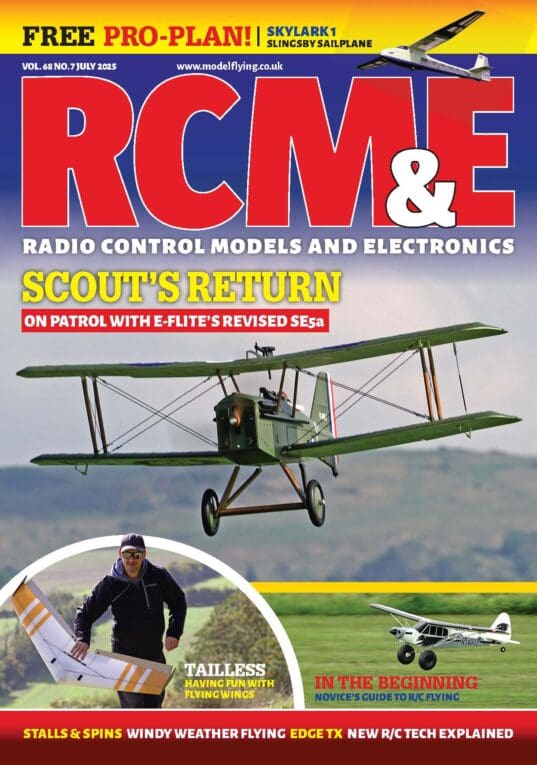To start using OpenTX Companion, go to this website http://www.open-tx.org/, click on the “Downloads” tab and download the “OpenTX 2.1.7” Companion version required. Please note that at the time of writing, version 2.1.7 was the latest version. It is up to you to decide whether to stick with this version while you work through the articles, or go to a possible later version in which case, some elements of the program may differ slightly to the article. You can always update to a newer version later. To make our OpenTX Companion simulator work we need to have the sounds and pictures provided on the transmitter copied to the computer. Taranis transmitters come with a pre-loaded SD card built in which can be copied to your computer. Otherwise there is an easy way to get hold of the SD card contents. Go to the following web page: http://frsky-rc.com/download/ and look for the Taranis X9D and Taranis X9D Plus SD Card contents, and then download it, saving the file. Decide where these files are to be stored and create a new file folder called Taranis. On newer Windows systems, right clicking the mouse on the downloaded file will enable them to be extracted to your new Taranis folder. On older Windows systems, you will need to use a Zip program, there are several free versions available. This SD Card folder is worth a browse, there is much useful information about the Taranis and OpenTX.
Once OpenTX is installed and run you will get a screen which looks like this:

Enjoy more RCM&E Magazine reading every month.
Click here to subscribe & save.
Please note there are different themes available for the screen. I have used the “classical” theme as it provides the clearest icons for printing purposes. We need to tell the program which transmitter we will be using, even though we might not have one. It can be easily changed later. Select the Settings icon, the round yellow icon in the screenshot above. A new “Edit Settings” window will open up to enable the settings to be edited.
Now select the radio type. In these articles I used the Taranis Plus radio, which is currently perhaps the most common. Next you will need to select the folder where you stored the SD card files. Notice down at the bottom of the window the default channel order is set. I tend to use channel 1 for throttle, and channel 4 for aileron because I almost invariably use individual aileron servos for each aileron and assign channel 5 for the second servo. At this stage however, that is not important. Everything else on the screen can be ignored, and once the OK button has been clicked the window can be closed.

If OpenTX is beginning to rouse your curiosity, there are a number of useful websites available for further research:
FrSky website
Search here for news, updates and documentation.
OpenTX
Here you will find the latest OpenTX software, sounds and model pictures. This site also records what changes are made between versions.
OpenTX University
This is a useful site packed with information about programming OpenTX. It has been around for some time now, and while some sections are up to date, some parts refer to older versions of OpenTX which can become confusing.
RC Settings
This is a good site with considerable potential. Here you can find examples of model templates which can be downloaded, and copied onto the transmitter. It also has some sample LUA scripts. The introduction of LUA scripts is a recent improvement to OpenTX, so expect this section to grow.
RC Groups
http://www.rcgroups.com/forums/index.php
A good forum for Taranis. The Taranis part is buried well down the main menu, and while it is very active, there is usually only one or two topics running at once and they tend to get very long, so it is tedious reading through all the various posts in order to find anything.
Openrcforums
http://openrcforums.com/forum/index.php
A forum dedicated to OpenTX. Lots of useful stuff on here, but generally tends to be a rather quiet site.